Creating an Image map
(hot Spots)
1. Insert your image into your
document.
2. Highlight your
image so the image properties panel is available.

3. Click the downward arrow on
the lower right hand corner of the image properties panel to open up the panel
to the image mapping features.

4. Name your image map. Make
sure there are no spaces in the name. You may only have one image map with that
name.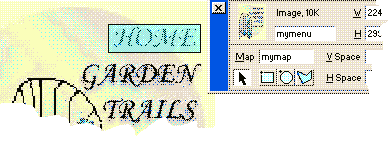
5. Use the rectangle, oval OR
the polygon tool on the toolbar to draw hotspots over sections of y9our iamge.
6. When you complete the
hotspot, the hotspot properties panel appears. Drag or browse for the file you
are linkging to, or type it in. Set the ALT tag by typing in what the link is
for. Select the window you want it to load in, if needed.

7. Click the
drawing tool for the next hotspot and draw it on the image. Select the link,
target and type in the ALT.
8. Continue this
until it is complete. Click elsewhere on your document and continue with your
page.
9. Your image map
will them come out like our example below.

|





